| Plans | ✗ Forever Free | ⱱ Scale | ⱱ Enterprise |
| User roles | ✗ Reader | ✗ Writer | ⱱ Admin |
|
|
|
|
 Why?
Why?
Good to know!
- Quizzes are limited to 20 questions as this is what learning specialists recommend as the optimum.
- Questions are multiple choice to give learners a more thorough insight into how much they understand a given subject.
- Quizzes are designed to provide immediate feedback to learners for faster learning
- Quizzes are assigned through workflows, and assignees have access to metrics such as completion rates and results through their insights tab.
 How?
How?
Within Whale you can create quizzes to assign to your colleagues and test their knowledge progress along the way!
- Click on the 'Quiz'-Icon to go to Quizzes
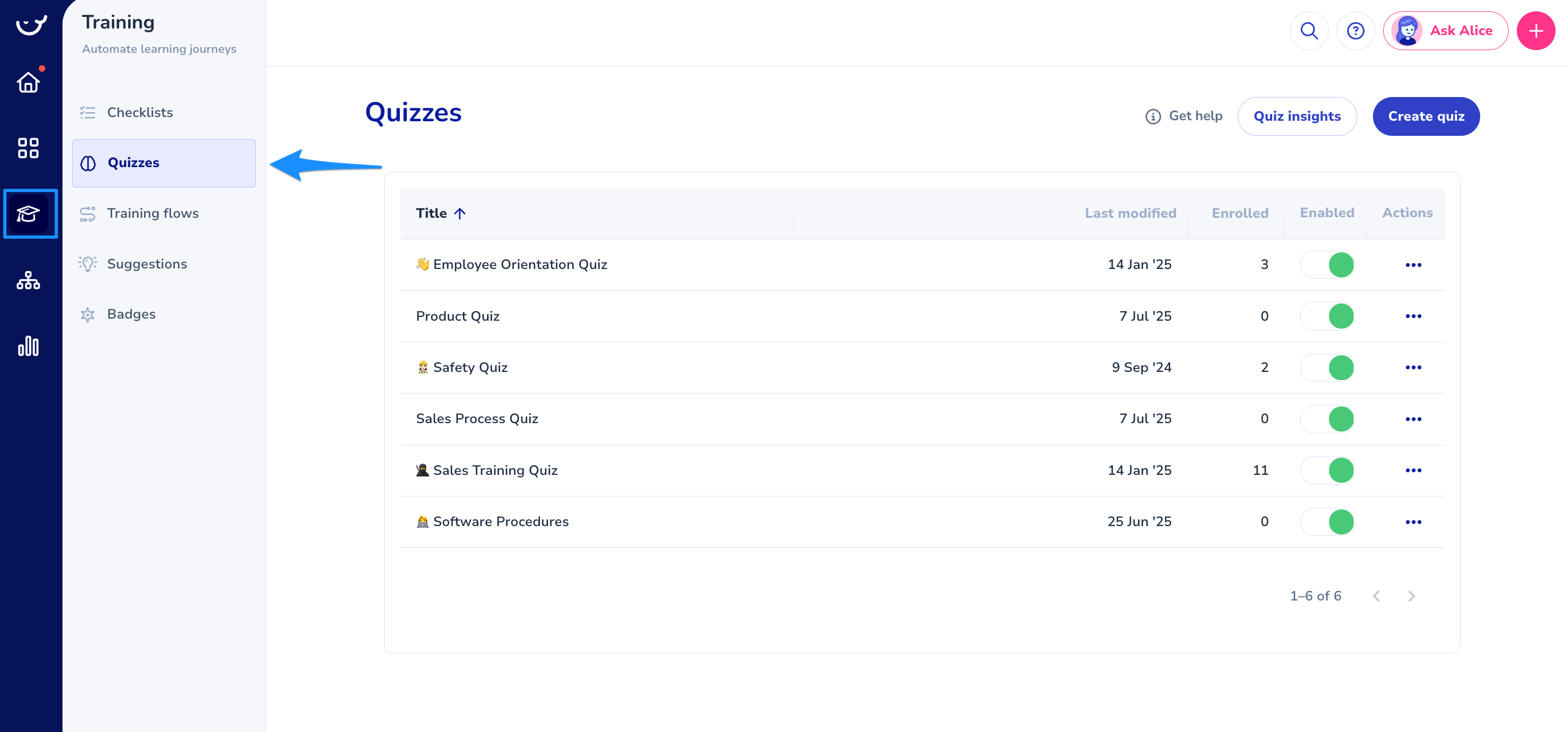
- Click on "Create Quiz"

- Give your quiz a Title and press enter to start building
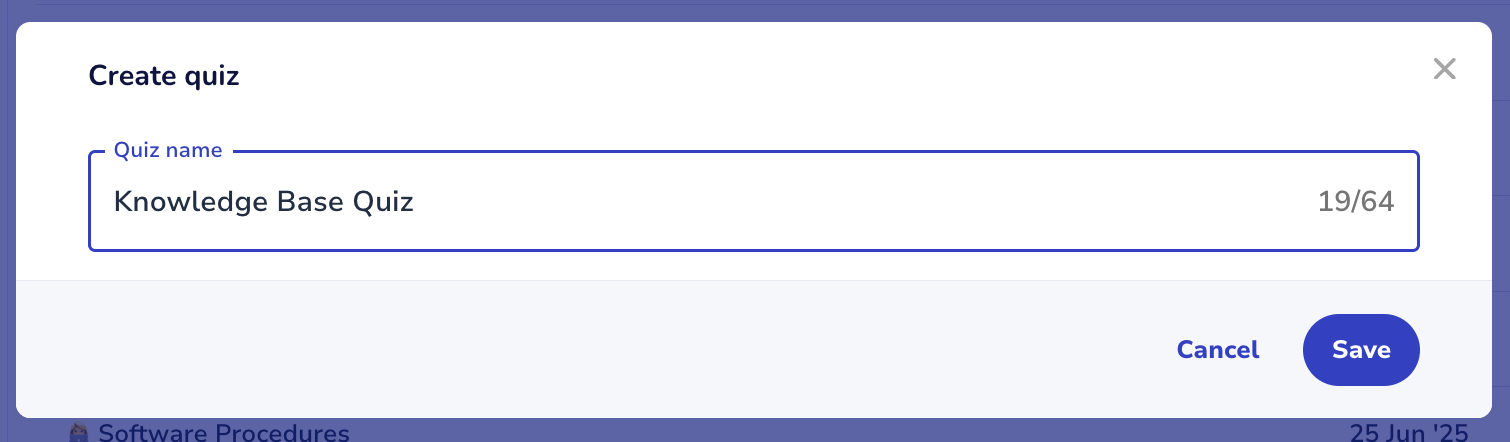
- Build your Quiz

- Give your Quiz a working title. F.e: Sales Training Quiz.
- In this field, you need to write down your Question.
- In these fields, you need to write down the possible answers (one correct answer & the other ones are the wrong answers).
- Click on which answer is the correct answer.
- If you need additional answers, click on this button.
- If you're done prepping your question, press save.
- Click on this button if you want an additional question added to your quiz. Repeat the process as stated above.

Alternatively, you can create a quiz from anywhere in your workspace with the Create Anywhere option!

Quiz settings
We've added a passing grade to your quizzes! This means that within the settings, you can now also set a passing grade of for example 70%. A user needs to get 70% of the questions right before they pass this quiz! If they fail, you can spot this in the analytics tab and reassign the quiz or playbook to the user!
You can edit this in the settings of a specific quiz. Next to other options.


You have 4 options:
- Show the assignee the correct answers after the quiz is submitted so they can learn from what they have answered before.
- Shuffle the questions so people can't learn the sequence by heart when having to redo the quiz.
- Shuffle the answers for the same reason - you won't be able to remember answers just by remembering their spot.
- Set a passing grade, as explained above!
Quiz assingments
You can assign a quiz straight away from the quizzes menu by clicking on the 3 dotted menu shown before.

You'll see a pop-up screen where you can select the users or groups you want to send the quiz to and set a due date or add a note!

Good to know!
- Quizzes are limited to 20 questions as this is what learning specialists recommend as the optimum.
- Questions are multiple-choice to give learners a more thorough insight into how much they understand a given subject.
- Quizzes are designed to provide immediate feedback to learners for faster learning
- Quizzes are assigned through workflows, and assignees have access to metrics such as completion rates and results through their insights tab.
See this in action underneath our masterclass!
 Video
Video
--
 If you landed on this page while looking for information on documentation and training software you can navigate to our main webpage --> usewhale.io/
If you landed on this page while looking for information on documentation and training software you can navigate to our main webpage --> usewhale.io/
 Why?
Why? How?
How?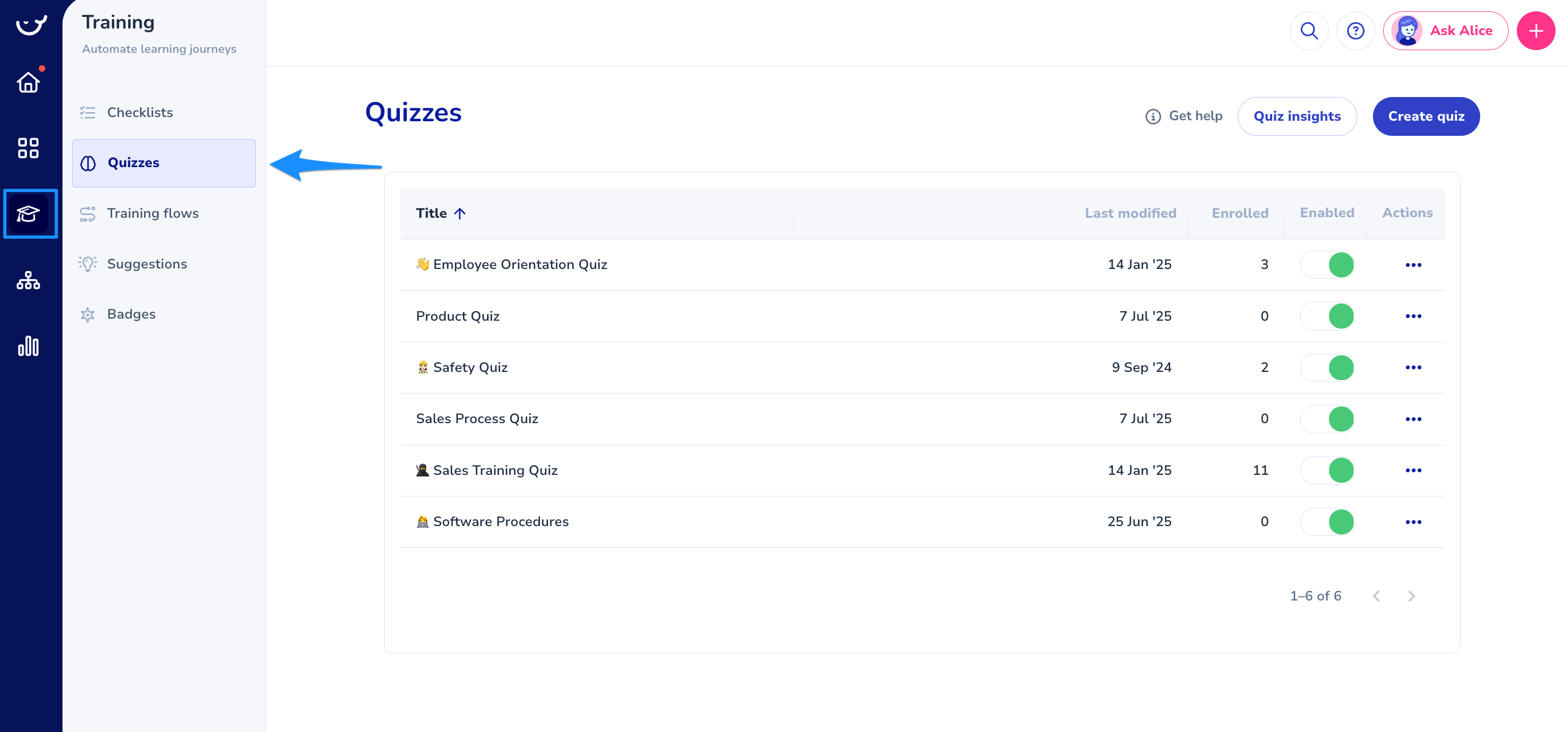

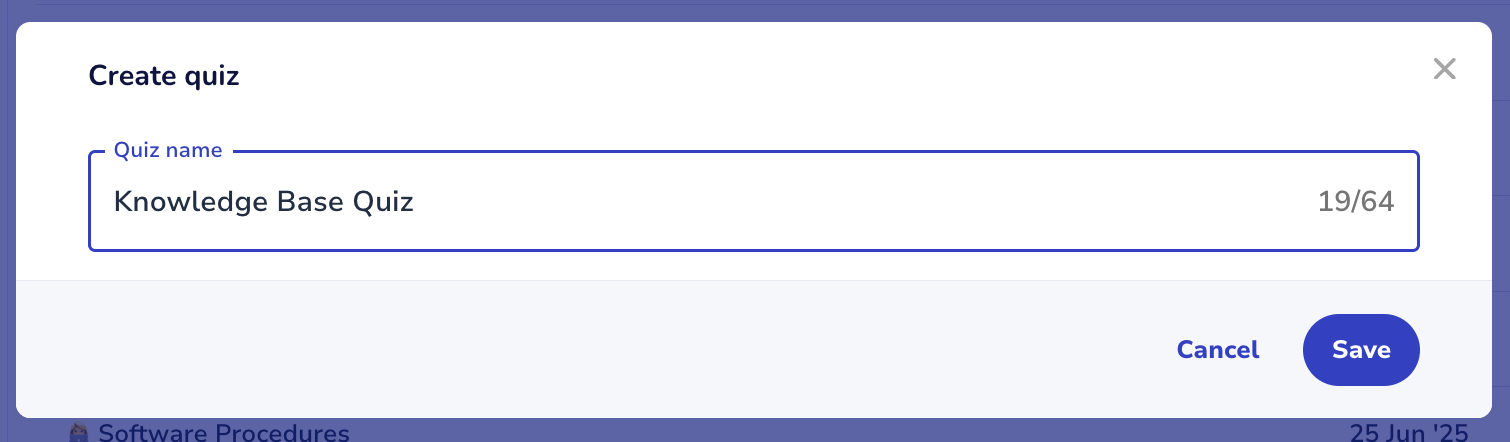







 Video
Video If you landed on this page while looking for information on documentation and training software you can navigate to our main webpage --> usewhale.io/
If you landed on this page while looking for information on documentation and training software you can navigate to our main webpage --> usewhale.io/